VMware Monitoring
HW sizing
Consider usage of our brand new full-stack infrastructure monitoring tool XorMon as LPAR2RRD replacement.
It brings a new level of infrastructure monitoring by relying on a modern technology stack.
In particular, reporting, exporting, alerting and presentation capabilities are unique on the market.
Follow installation procedure for your operating system platform
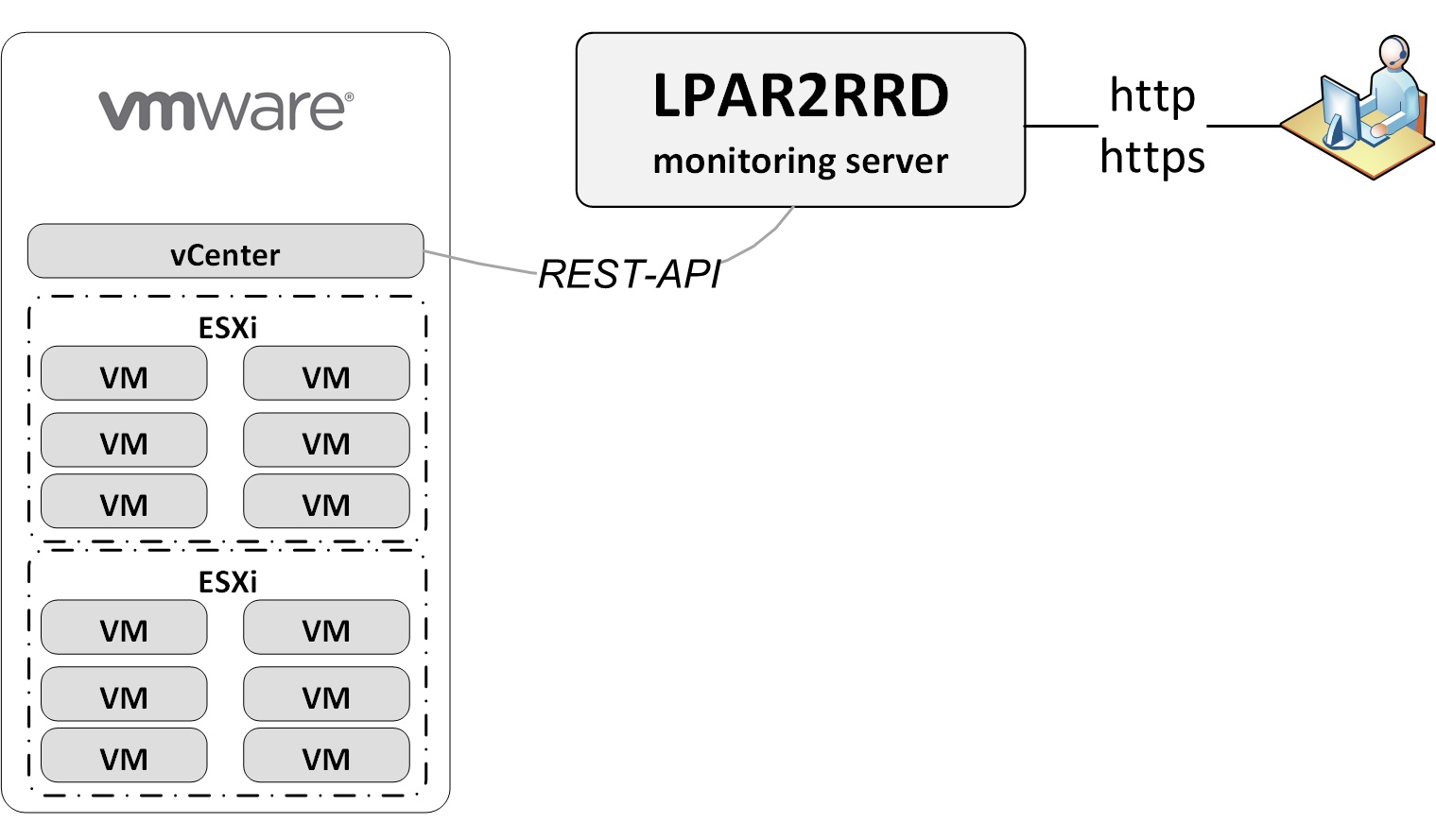
Create a user in the vCenter
-
create user lpar2rrd@vsphere.local with read-only role
- Newer vCenters:
Login to the vCenter. Choose the hamburger menu from the top left and choose Administration.
Then create your "lpar2rrd" user (Note: screenshots use "xormon" user).

Then assign the user the read only role. You must check "Propagate to children".

Then when setting up in LPAR2RRD ensure you use the account xormon@vsphere.local
- Older vCenters:
It must be the global one (like below lpar2rrd user in xorux.com domain)
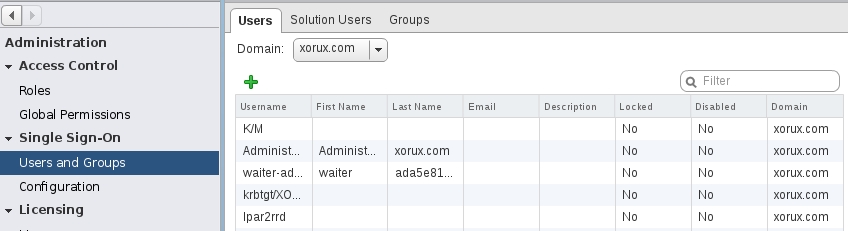
Assign xormon user read-only role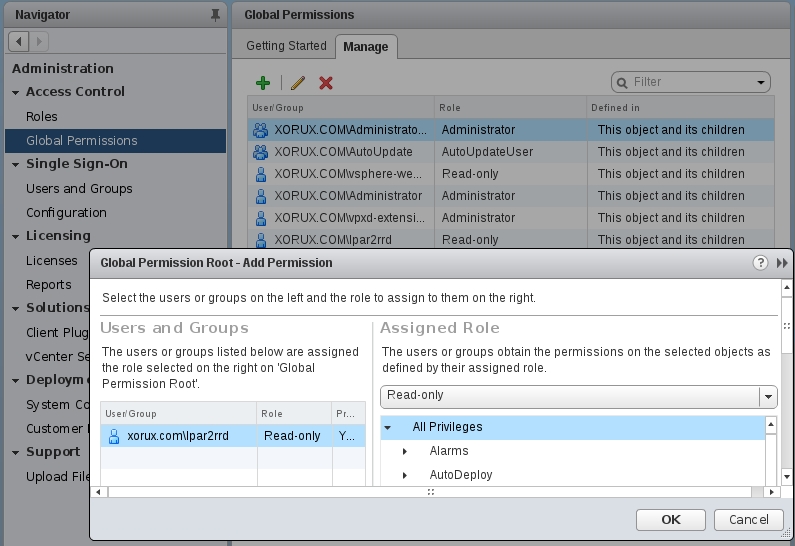
-
Allow access from the LPAR2RRD host to vCenter on port 443 TCP (https).
You can test it via command line like below or during connection test from the UI.perl /home/lpar2rrd/lpar2rrd/bin/conntest.pl <vCenter-host> 443 Connection to <vCenter-host> on port "443" is ok
- Installation of VMware Perl SDK (not needed in LPAR2RRD v7.90+)
Configuration
-
Continue by define VMware hosts (vCenter) in the UI:
http://your_web_server/lpar2rrd/
Add credentials for every vCenter if it is not managed by the vCenter
Settings ➡ VMware ➡ New ➡ place credentials (username in format: lpar2rrd@your_domain)
Test vCenter connection via "Test" button.
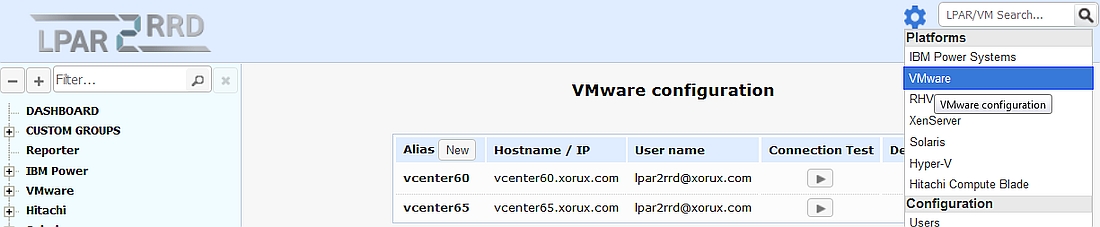
- Run "Connection test" for each added vCenter to assure that it is ok
- When you use Virtual Appliance then use "run data load" button and wait a bit.
Your vcenter appears in a few minutes after Ctrl-F5 (browser refresh). That is all!
- When you do not use Virtual Appliance then run ./load.sh which starts collecting of VMware data
cd /home/lpar2rrd/lpar2rrd ./load.sh
-
You should see VMware hosts in the UI when load.sh finishes (reload the UI in the browser via Ctrl-F5)
Troubleshooting
-
If you get "Server version unavailable" during connection test or during manual connection then:
cd /home/lpar2rrd/lpar2rrd . etc/lpar2rrd.cfg $PERL vmware-lib/apps/connect.pl --server <server name> --username "lpar2rrd" Server version unavailable at 'https://vcenter01:443/sdk/vimService.wsdl' at /lpar2rrd/lpar2rrd/vmware-lib/apps/..//VMware/VICommon.pm line 734.
-
Make sure firewall does not blocked the traffic in layer 7
- If above is is not the case or did not help then follow these procedures
-
Make sure firewall does not blocked the traffic in layer 7
-
Data is not being collected with this error in error.log
The reason is that user you have configured for retrieving data from the vCenter probably has not read access to whole vCenter and it cannot access all required perf counters.
more /home/lpar2rrd/lpar2rrd/logs/error.log Thu Feb 18 10:49:01 2016: vmware name: vcenter01 has not array of hosts ?!? : ...
Consult user rights setup with your vCenter administrator.
- Test vCenter connection from the command line:
-
With entering password manually:
cd /home/lpar2rrd/lpar2rrd . etc/lpar2rrd.cfg $PERL vmware-lib/apps/connect.pl --server <vCenter host> --username "lpar2rrd@your_domain" --password "XXXXX" Connection Successful Server Time : 2016-08-02T06:58:26.355767Z - By using saved password already:
You should get the same answer with no password request.
$PERL vmware-lib/apps/connect.pl --server <vCenter host> --username "vCenter read only user" --credstore .vmware/credstore/vicredentials.xml
Use the same hostname and username as defined in LPAR2RRD VMware Configuration.
-
With entering password manually:
- In case of a problem check our forum or contact us via support@lpar2rrd.com
OS agent is add-on feature for monitoring from operating system level.
It is monitoring CPU, memory utilization, paging, LAN and SAN traffic on all adapters.
It requires the OS agent deployment to every monitored VM.
The agent is written in Perl and calls basic OS commands to obtain required statistics like vmstat, iostat.
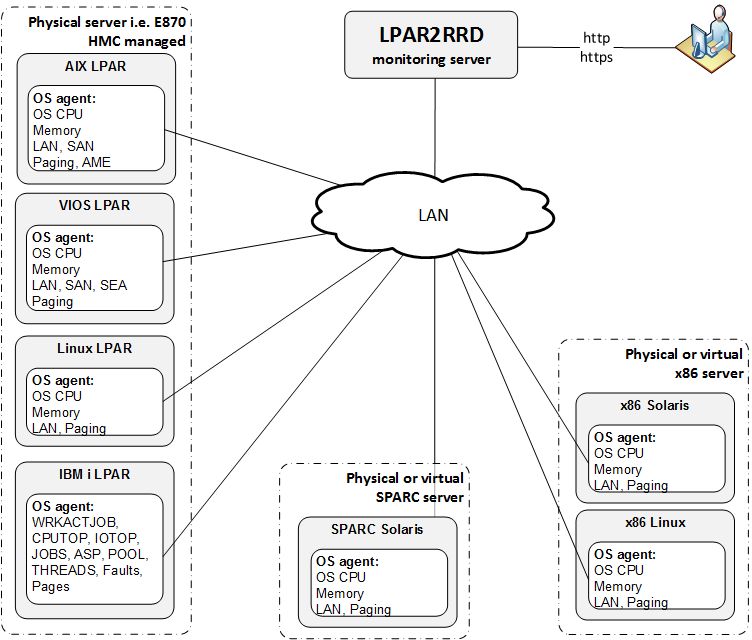 |
Additional information about the OS agent:
- OS agent description
- OS agent release notes and download
- Features supported by the OS agent.
- Solaris x86 OS agent
Prerequisites
- Perl
- Opened TCP communication between each VM and LPAR2RRD server on port 8162.
Connections are initiated from VM side. - Additional disk space on LPAR2RRD server (about 40MB per each monitored VM)
-
Create preferable dedicated user lpar2rrd on each VM with minimum rights
# useradd -c "LPAR2RRD agent user" -m lpar2rrd
OS agent installation (client)
-
Get the latest OS agent from download page
- Linux installation under root
# rpm -Uvh lpar2rrd-agent-5.00-0.noarch.rpm # rpm -qa|grep lpar2rrd-agent lpar2rrd-agent-5.00-0
- Solaris x86 installation under root:
# gunzip lpar2rrd-agent-5.00-0.solaris-i86pc.tar.gz # tar xf lpar2rrd-agent-5.00-0.solaris-i86pc.tar # pkgadd -d . The following packages are available: 1 lpar2rrd-agent LPAR2RRD OS agent 5.00 (i86pc) 5.00 ...Solaris upgrade under root:# pkgrm lpar2rrd-agent # pkgadd -d .
- Schedule its run every minute from the crontab on every VM.
This line must be placed into lpar2rrd crontab:# su - lpar2rrd crontab -e * * * * * /usr/bin/perl /opt/lpar2rrd-agent/lpar2rrd-agent.pl <LPAR2RRD-SERVER> > /var/tmp/lpar2rrd-agent.out 2>&1
Replace <LPAR2RRD-SERVER> by hostname of your LPAR2RRD server.
- You might need to add lpar2rrd user into /etc/cron.allow (Linux) or /var/adm/cron/cron.allow (AIX) if 'crontab -e' command fails
Allow it for lpar2rrd user as root user.# echo "lpar2rrd" >> /etc/cron.allow
LPAR2RRD server (daemon)
-
Edit etc/lpar2rrd.cfg and set following (if it is not already set):
vi /home/lpar2rrd/lpar2rrd/etc/lpar2rrd.cfg LPAR2RRD_AGENT_DAEMON=1
-
The daemon is started when load.sh starts
./load.sh Starting LPAR2RRD daemon on port:8162 ...
- Assure it is running and listening on port 8162:
ps -ef|grep lpar2rrd-daemon lpar2rrd 10617010 1 0 Mar 16 - 0:00 /usr/bin/perl -w /home/lpar2rrd/lpar2rrd/bin/lpar2rrd-daemon.pl netstat -an| grep 8162 tcp4 0 0 *.8162 *.* LISTEN
- OS agent data graphs will appear in the UI, use Ctrl-F5 to refresh your web browser
Troubleshooting
-
Client (agent) side:
-
Test if communication through the LAN is allowed.
telnet <LPAR2RRD-SERVER> 8162 Connected to 192.168.1.1 . Escape character is '^]'.
This is ok, exit either Ctrl-C or ^].
-
Check following agent files:
data store: /var/tmp/lpar2rrd-agent-*.txt
error log: /var/tmp/lpar2rrd-agent-*.err
output log: /var/tmp/lpar2rrd-agent.out
-
run the agent from cmd line:
/usr/bin/perl /opt/lpar2rrd-agent/lpar2rrd-agent.pl -d <LPAR2RRD-SERVER> ... Agent send : yes : forced by -d Agent send slp: sending wait: 4 OS/HMC agent working for server: <LPAR2RRD-SERVER> store file for sending is /var/tmp/lpar2rrd-agent-<LPAR2RRD-SERVER>-lpar2rrd.txt
It means that data has been sent to the server, all is fine
Here is example when the agent is not able to sent data :/usr/bin/perl /opt/lpar2rrd-agent/lpar2rrd-agent.pl -d <LPAR2RRD-SERVER> ... Agent send : yes : forced by -d Agent send slp: sending wait: 1 OS/HMC agent working for server: <LPAR2RRD-SERVER> store file for sending is /var/tmp/lpar2rrd-agent-<LPAR2RRD-SERVER>-lpar2rrd.txt Agent timed out after : 50 seconds /opt/lpar2rrd-agent/lpar2rrd-agent.pl:265
It means that the agent could not contact the server.
Check communication, port, above telnet example, DNS resolution of the server etc.
-
Test if communication through the LAN is allowed.
-
Server side:
- test if the daemon on LPAR2RRD server is running, and checking the logs
ps -ef|grep lpar2rrd-daemon lpar2rrd 10617010 1 0 Mar 16 - 0:00 /usr/bin/perl -w /home/lpar2rrd/lpar2rrd/bin/lpar2rrd-daemon.pl cd /home/lpar2rrd/lpar2rrd tail logs/error.log-daemon tail logs/daemon.out new server has been found and registered: Linux (lpar=linuxhost01) mkdir : /lpar2rrd/data/Linux/no_hmc/linuxhost01/
It means that new OS agent has been registered from linuxhost01 (Linux stand-alone example)
-
Test if OS agent data is being stored on the LPAR2RRD server and have actual timestamp:
cd /home/lpar2rrd/lpar2rrd ls -l data/<server name>/*/<VM name>/*mmm -rw-r--r-- 2 lpar2rrd staff 7193736 Mar 17 16:16 data/<server name>/no_hmc/<VM name>/cpu.mmm -rw-r--r-- 2 lpar2rrd staff 7193736 Mar 17 16:16 data/<server name>/no_hmc/<VM name>/lan-en1.mmm -rw-r--r-- 2 lpar2rrd staff 10790264 Mar 17 16:16 data/<server name>/no_hmc/<VM name>/mem.mmm -rw-r--r-- 2 lpar2rrd staff 7193736 Mar 17 16:16 data/<server name>/no_hmc/<VM name>/pgs.mmm -rw-r--r-- 2 lpar2rrd staff 7193736 Mar 17 16:16 data/<server name>/no_hmc/<VM name>/san-vscsi0.mmm -rw-r--r-- 2 lpar2rrd staff 3597208 Mar 17 16:16 data/<server name>/no_hmc/<VM name>/san_resp-vscsi0.mmm find data -name mem.mmm -exec ls -l {} \; ...
- test if the daemon on LPAR2RRD server is running, and checking the logs
-
In case of a problem check our forum or contact us via support@lpar2rrd.com.
We would need this data for start of troubleshooting.
Notes
-
You will not need to upgrade LPAR2RRD agents regularly with each LPAR2RRD upgrade.
Read release notes if that is necessary.
Check OS agent upgrade steps.
Install LPAR2RRD server (all under lpar2rrd user)
-
Download the latest LPAR2RRD server
Upgrade your already running LPAR2RRD instance.
- Install it:
# su - lpar2rrd tar xvf lpar2rrd-7.XX.tar cd lpar2rrd-7.XX ./install.sh cd /home/lpar2rrd/lpar2rrd
- Make sure all Perl modules are in place
cd /home/lpar2rrd/lpar2rrd . etc/lpar2rrd.cfg; $PERL bin/perl_modules_check.pl
If there is missing "LWP::Protocol::https" then check this docu to fix it
- Enable Apache authorisation
su - lpar2rrd umask 022 cd /home/lpar2rrd/lpar2rrd cp html/.htaccess www cp html/.htaccess lpar2rrd-cgi
- Schedule to run it from lpar2rrd crontab (it might already exist there)
Add if it does not exist as abovecrontab -l | grep load.sh
crontab -e # LPAR2RRD UI 0,30 * * * * /home/lpar2rrd/lpar2rrd/load.sh > /home/lpar2rrd/lpar2rrd/load.out 2>&1
Assure there is just one such entry in crontab.
- You might need to add lpar2rrd user into /etc/cron.allow (Linux) or /var/adm/cron/cron.allow (AIX) if 'crontab -e' command fails
Allow it for lpar2rrd user as root user.# echo "lpar2rrd" >> /etc/cron.allow
-
Initial start from cmd line:
cd /home/lpar2rrd/lpar2rrd ./load.sh
- Go to the web UI: http://<your web server>/lpar2rrd/
Use Ctrl-F5 to refresh the web browser cache.
Troubleshooting
-
If you have any problems with the UI then check:
(note that the path to Apache logs might be different, search apache logs in /var)tail /var/log/httpd/error_log # Apache error log tail /var/log/httpd/access_log # Apache access log tail /var/tmp/lpar2rrd-realt-error.log # STOR2RRD CGI-BIN log tail /var/tmp/systemd-private*/tmp/lpar2rrd-realt-error.log # STOR2RRD CGI-BIN log when Linux has enabled private temp
- Test of CGI-BIN setup
umask 022 cd /home/lpar2rrd/lpar2rrd/ cp bin/test-healthcheck-cgi.sh lpar2rrd-cgi/
go to the web browser: http://<your web server>/lpar2rrd/test.html
You should see your Apache, LPAR2RRD, and Operating System variables, if not, then check Apache logs for connected errors